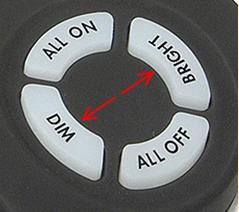2441V (Rev 2.0+) Manual
From Smarthome
Thermostat Adapter - INSTEON® and Totaline / Venstar
Compatible - Rev 2.0+
(Model: 2441V)
TABLE OF CONTENTS Hide
All
What is INSTEON?
| Since its inception in 2005, INSTEON® has become the
best-selling wireless home-control networking technology, offering more
reliability and flexibility than any other home management system on the
market. Developed by SmartLabs®, INSTEON technology relies on
its dual-mesh network to send signals both through the air (RF, or radio
frequency) and over the existing electrical wires (power line) in the
home. Reliable
How INSTEON WorksWhat makes INSTEON the most reliable home automation network is its
dual-mesh network. INSTEON devices use both radio frequency signals and
the home's existing wiring to talk to each other. Every message is
confirmed as it is received, and if any errors are detected, the message
is automatically resent. Technology Comparison
|
Thermostat Adapter Revisions
Click on features for further descriptions and setup instructions.
Which Revision Do I Have?As products are continually being improved, features will vary from one revision to another. Below are instructions for locating the revision of your Thermostat Adapter:
  |
Key Thermostat Adapter Features
What Is Included with Thermostat Adapter
.jpg)
|
Installing/Uninstalling Thermostat Adapter
Installing INSTEON Thermostat Adapter
Uninstalling Thermostat Adapter
|
Important Note About INSTEON Network; 2-Phase vs. 3-Phase Installation
| For the best INSTEON network performance, be sure you have properly
installed at least two Access Points or other dual-band products. INSTEON has
only officially been tested in a 2-(split single-) phase residential
environment, but has been known to work in many 3-phase systems, where
three dual-band products are used (on each phase). However, due to the
potential complexity of its troubleshooting, Smarthome Tech Support is
unable to support INSTEON in 3-phase environments. |
Thermostat Adapter Set Up Summary
Below is a "cheat sheet" for keeping track of all the new features
introduced in Thermostat Adapter Revision 2.0. Click on the feature for
detailed descriptions and intstructions.
|
Linking an INSTEON Controller to Thermostat Adapter
Unlinking Thermostat Adapter from an INSTEON Controller
| If you are no longer going to control a Thermostat Adapter that has
been previously Linked to an INSTEON Controller, it is very important that
you Unlink it, because otherwise the Controller will retry any command
intended for the unused Thermostat Adapter, thus slowing down your system.
| |||||
Remotely Controlling your Thermostat
Recalling Mode / Set Point(s)Once you have Linked an INSTEON Controller to Thermostat Adapter, you
can recall the mode and set point settings set during Linking by pressing
the On button on your INSTEON Controller. Temperature Set Point AdjustmentsSome devices, such as RemoteLinc, have specific dim/bright buttons
which can be used to adjust the current thermostat set point up or down by
a single degree. For example, the RemoteLinc Dim/Bright buttons are shown
to the right.
| ||||
Linking Thermostat Adapter to Control INSTEON Devices
Thermostat Adapter can turn remote INSTEON devices on and off when the
thermostat switches the A/C, heat, and/or fan on and off. This feature is
useful for synchronizing your thermostat with other INSTEON-compatible
thermostats or equipment such as booster fans, dampers, etc. To Link
Thermostat Adapter to control other INSTEON devices, follow the
instructions for the desired system below.A/CTurn INSTEON Responders on when the thermostat turns on the A/C, and off when the A/C is turned off:
HeatTurn Responders on when the thermostat turns on the heater and off when the heater is turned off:
FanTurn Responders on when the fan is turned on manually or via thermostat
timer and off when the fan is turned off:
|
Unlinking a Controlled INSTEON Device from Thermostat Adapter
Thermostat Adapter can turn Responders on and off when the thermostat
switches the A/C, heat, and/or fan on or off. This feature is useful for
synchronizing your thermostat with other INSTEON-compatible thermostats or
equipment such as booster fans, dampers, etc. To Unlink a Responder from
Thermostat Adapter, find the instructions for the desired system below.
A/C
Heat
Fan
|
Reporting Changes to Compatible Automation Controller / Software
Thermostat Adapter will report the following changes to a
compatible-INSTEON home automation controller or software once a change
has "stabilized" for 2 minutes:
NOTE: Thermostat Adapter will only report changes to the last
device it was Linked to, using the instructions below. For example, to
change the controller or interface to which you'd like changes to be
reported, simply follow the 'enable' instructions, with the new controller
or interface as the Responder. To enable change reports
To disable change reports
|
Non-Volatile Memory
| Non-volatile memory is a memory chip that can retain settings
or data without any power whatsoever. An example of non-volatile memory is
flash memory.
INSTEON devices saves all settings, such as Links to other INSTEON devices or X10 Address settings, with non-volatile memory. Because settings are saved in this non-volatile memory, they will not be lost in the event of a power failure. Additionally, in the event of a power loss, the INSTEON device will
return the controlled item to its last-known powered state once power is
restored. |
Restoring Power to Thermostat Adapter
| This INSTEON device stores all of its settings in non-volatile memory,
so the settings are not lost even when power is removed. In the event of a
power loss, this device will automatically return the local load to the
level it had before the power was interrupted. |
Resetting Thermostat Adapter to Its Factory Default Settings
The factory reset procedure can be used to clear the Thermostat
Adapter memory and restore its factory default settings. This procedure
will clear the unit of all INSTEON Links.
|
Understanding Why an INSTEON Network Is Reliable
| INSTEON messages travel throughout the home via power line on the
existing house wiring, or wirelessly via RF using Access Points or other dual-band products. As the
messages make their way to the INSTEON devices being controlled, they are
picked up and retransmitted by all other INSTEON devices along the way.
This method of communicating, called a mesh network, is very reliable
because each additional INSTEON device helps to support the overall
network. To further ensure reliability, every INSTEON device confirms that it has received a command. If an INSTEON Controller does not receive this confirmation, it will automatically retransmit the command up to five times. |
Further Enhancing Reliability
|
Using Dual-Band INSTEON Products to Upgrade Your INSTEON Network
| Dual-band INSTEON products, such as Access Points, are
ideal for improving signal strength and network coverage throughout your
home. Dual-band products simultaneously transmit INSTEON signals to both
power phases in your home (RF and power line). Without a reliable method
for coupling opposite power phases some parts of your home may receive
signals intermittently. With at least one dual-band product plugged into
one of the power phases, and at least one more plugged into the opposite
power phase, INSTEON signals will be strong everywhere in your
home. Dual-band products also translate RF signals into power line signals, allowing communication between RF-only and power line-only INSTEON devices. While only one properly installed dual-band product is needed to translate signals between the two phases, it is recommended to have at least two dual-band products for the best INSTEON network performance. |
About INSTEON and X10
Possible BoosterLinc Interference with INSTEONIf you have installed older SmartLabs Plug-In BoosterLinc™
X10 Signal Boosters or certain other BoosterLinc-enabled products, the
older BoosterLinc technology may interfere with INSTEON communications.
Plug-In BoosterLinc X10 Signal Boosters, SmartLabs (#4827) shipped after
February 1, 2005, with V3.0 or later firmware, are fully compatible with
INSTEON.
Try unplugging the older BoosterLinc X10 Signal Boosters to see if this
helps with INSTEON interference, If it does, please call Smarthome Tech
Support at 800-762-7846 for help with replacing your older BoosterLinc X10
Signal Boosters with newer INSTEON-compatible ones.
How INSTEON Effects X10If your existing X10 devices seem to be working less reliably after
installing INSTEON devices, remember that INSTEON devices can absorb X10
signals just as X10 devices do, and that INSTEON devices do not repeat X10
signals. Installing INSTEON-compatible BoosterLinc X10 Signal Boosters
(#4827), or a SignaLinc™ Plug-In Coupler-Repeater (#4826), can
increase X10 signal levels. |
Thermostat Adapter Troubleshooting
|
Thermostat Adapter Specifications
| See Thermostat Adapter - INSTEON and Totaline / Venstar Compatible Specifications on Smarthome.com |
Certification
This product has been thoroughly tested by ITS ETL SEMKO, a nationally
recognized independent third-party testing laboratory. The North American
ETL Listed mark signifies that the product has been tested to and has met
the requirements of a widely recognized consensus of U.S and Canadian
product safety standards, that the manufacturing site has been audited,
and that the manufacturer has agreed to a program of quarterly factory
follow-up inspections to verify continued conformance.  |
FCC Compliance Statement
This device complies with FCC Rules Part 15. Operation is subject to
two conditions: (1) this device may not cause harmful interference, and
(2) this device must accept any interference that may be received or that
may cause undesired operation. The digital circuitry of this device has
been tested and found to comply with the limits for a Class B digital
device, pursuant to Part 15 of the FCC Rules. These limits are designed to
provide reasonable protection against harmful interference in residential
installations. This equipment generates, uses, and can radiate radio
frequency energy and, if not installed and used in accordance with the
instructions, may cause harmful interference to radio and television
reception. However, there is no guarantee that interference will not occur
in a particular installation. If this device does cause such interference,
which can be verified by turning the device off and on, the user is
encouraged to eliminate the interference by one or more of the following
measures:
|
Limited Warranty
Seller warrants to the original consumer purchaser of this product that, for a period of two years from the date of purchase, this product will be free from defects in material and workmanship and will perform in substantial conformity to the description of the product in this Owner's Manual. This warranty shall not apply to defects or errors caused by misuse or neglect. If the product is found to be defective in material or workmanship, or if the product does not perform as warranted above during the warranty period, Seller will either repair it, replace it or refund the purchase price, at its option, upon receipt of the product at the address below, postage prepaid, with proof of the date of purchase and an explanation of the defect or error. The repair, replacement, or refund that is provided for above shall be the full extent of Seller’s liability with respect to this product. For repair or replacement during the warranty period, call SmartLabs customer service to receive a RA # (return authorization number), properly package the product (with the RA# clearly printed on the outside of the package) and send the product, along with all other required materials, to:
LimitationsThe above warranty is in lieu of and seller disclaims all other
warranties, whether oral or written, express or implied, including and
warranty or merchantability or fitness for a particular purpose. Any
implied warranty, including any warranty of merchantability or fitness for
a particular purpose, which may not be disclaimed or supplanted as
provided above shall be limited to the one-year period of the express
warranty above. No other representation or claim of any nature by any
person shall be binding upon seller or modify the terms of the above
warranty and disclaimer. In no event shall seller be liable for special,
incidental, consequential, or other damages resulting from the possession
or use of this product, including without limitation damage to property
and, to the extent permitted by law, personal injury, even if seller knew
or should have known of the possibility of such damages. Some states do
not allow limitations on how long an implied warranty lasts and / or the
exclusion or limitation of damages, in which case the above limitations
and / or exclusions may not apply to you. You may also have other legal
rights that may vary from state to state. INSTEON Technology PatentU.S. Patent No. 7,345,998, International patents pending TrademarkINSTEON, ICON, Plug-n-Tap, ApplianceLinc, BoosterLinc, ControLinc,
FilterLinc, HouseLinc, In-LineLinc, I/O Linc, IRLinc, KeypadLinc,
LampLinc, OutletLinc, PowerLinc, ProbeLinc, RemoteLinc, SignaLinc,
SmartLinc, SocketLinc, SwitchLinc, TempLinc, TesterLinc, TimerLinc,
ToggleLinc, TriggerLinc, Smarthome, SmartLabs, and SmarthomeLive are
trademarks of SmartLabs, Inc. |